Should you wish to view the event schedule for a competition, you can do so within the competition overview.
In order to easily access this area, you must first access the competition that you wish to view the schedule for. For guidance on how to access this, please click here.
Firstly, click the Schedule button within the Event Information tab.

This will then display the schedule for the selected competition. By default this initial view will show ALL events within the competition.

Should you wish to filter these events, you can do so with the available filter buttons:
The All filter will show all events within the selected competition.

The Track filter will show all track events within the selected competition.

The Field filter will show all field events within the selected competition.

The Toggle Schedule Only button will display/hide unscheduled events. Simply click the button again to toggle the display of unscheduled events.

The Toggle Age Groups button will display/hide age groups within the schedule. Simply click the button again to toggle the display of age groups.

This will appear as below with the age groups enabled:

Printing the Schedule
If you would like to print the schedule, simply click the Print button.

This will present you with the print preview that you can review before you print. From here you can select which printer you would like to send the schedule to, and select colour options for printing.
Note: The below example was taken from the Google Chrome web browser. If you are using a different web browser (Microsoft Edge for example) the below display and buttons may differ slightly.

Click your Print button to send the schedule to the selected printer.

Alternatively, click your Cancel button to return to E4S without printing.

Exporting to a Spreadsheet
If you wish to export the schedule to a spreadsheet that you can then open and view in your spreadsheet application (Microsoft Excel, Google Sheets etc.), you can begin this process by clicking the Export to Excel button.

Note: The below example was taken from the Google Chrome web browser. If you are using a different web browser (Microsoft Edge for example) the below display and buttons may differ slightly.
Upon clicking the button, an alert will be presented to advise that you should click the Yes button when opening the spreadsheet. Please take note of this for when you proceed to open this sheet.

Click the OK button to proceed

Upon confirming this, your download will automatically begin. When the download is completed, it will appear within your browser download tab.

From here you can click the file to open it or navigate to the folder where this was downloaded. This will typically be downloaded into your “Downloads” folder, however you may be asked to specify which folder you would like to save the file within.